Today’s consumers are savvy shoppers who do their homework on the web before making a purchase. Reviews are considered a critical source of information for most potential customers. Reviews found on Google specifically are becoming invaluable to businesses. These reviews show up in Google when a customer searches for your company by your business name, and they can determine whether or not you get the sale. They are rumored to also impact where Google places your website and seem to play a role in SEO. The problem is that Google is always changing where to leave reviews. The result is that many customers do not how to review a business on Google. This was a problem I actually had when I went to leave a review for a local small business.
Where did Google+ reviews go?
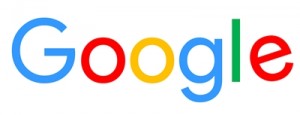 If you are like me you are wondering what happened to the Google+ reviews functionality. You used to be able to easily leave reviews on Google+ for the businesses you interact with. With the newest 2016 update it appears the ability to review a business in Google+ has been removed.
If you are like me you are wondering what happened to the Google+ reviews functionality. You used to be able to easily leave reviews on Google+ for the businesses you interact with. With the newest 2016 update it appears the ability to review a business in Google+ has been removed.
What I found instead is that it is easy to review a business on Google using Google Maps. Alternatively you can search for the business using Google, and you should see be a business listing on the right side of the page with the option to leave a review. Since we should all be asking our clients and customers to leave us reviews on Google, I decided to make the below tutorial that will walk anyone through it step-by-step.
Review a business on Google using Google Maps:
- Go to: https://www.google.com/maps
- Click the box on the top right that says “Sign In”
- If you already have a Google account: Log in
(Note: The same login is used for all of the following – Google, gmail, youtube, google+, google maps, Google Drive, Google Play, Chrome) - If you do not have a Google account: Select “Add Account” and walk through the steps to create an account.
- Once you are signed in you should be taken back to the map page.
- In the box at the top left that says “Search Google Maps” Type the business name.
(Click to visit our page: Oasis Interactive, LLC) - On the left hand side under the business name click on the word review(s).
- A new window should open with a lightbox showing current reviews.
- Click on the “write a review” button on the top right of the pop up screen.
- Select the star rating, leave a written review, and select the publish button.
Review a business on Google by using Google Search:
- Go to: https://www.google.com/
- If not logged in click the box on the top right that says “Sign In”
- If you already have a Google account: Log in
(Note: The same login is used for all of the following – Google, gmail, youtube, google+, google maps, Google Drive, Google Play, Chrome) - If you do not have a Google account: Select “Add Account” and walk through the steps to create an account.
- Once signed in you should be taken back to the search page.
- Type the business name in the search box.
(Click to visit our page: Oasis Interactive, LLC) - The business listing should appear in a box on the right.
- Click on the “Write a review” button located under the address and business hours.
- A review lightbox should open.
- Select the star rating, leave a written review, and select the publish button.
If you have a good experience with a business please take the time to leave them a review. Consumers are 10-15% more likely to share bad reviews than good ones. This means businesses really need happy customers to speak up and leave those glowing reviews. Make a business owners day today!


